Important Notice
[2025-08-15] Security Alert: Fraudulent Procurement Requests and Spoofed Website (Staff Only)
SERVICE MAINTENANCE: Service Upgrade of GenAI Platform (Staff & Student)
Cvent (Invited Departments only)
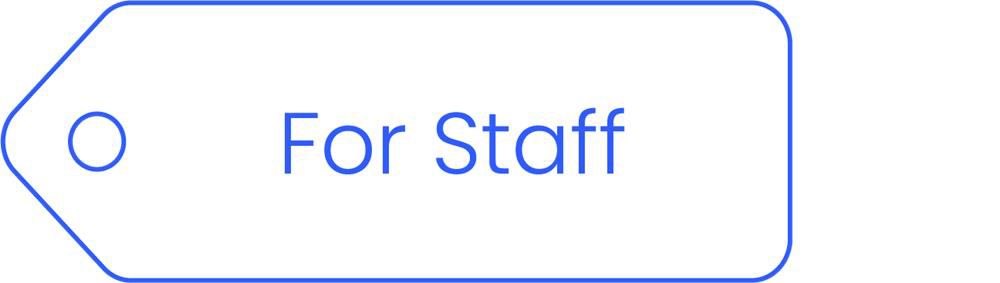
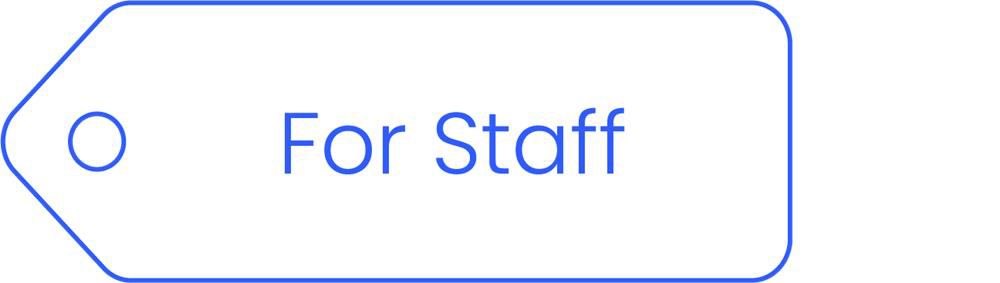
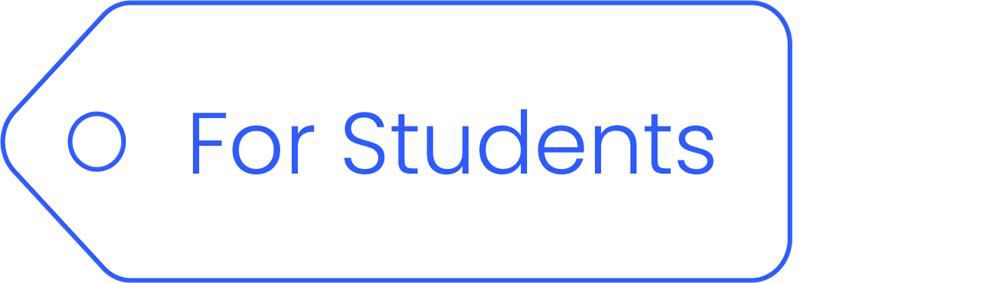
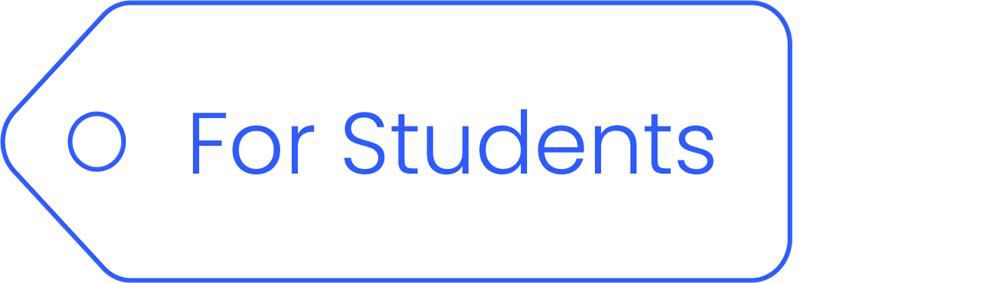


Cvent
Cvent is a comprehensive platform designed to streamline the entire event lifecycle for in-person, virtual, and hybrid events. Its end-to-end solutions make event management more efficient, impactful, and data driven.
Cvent offers a wide range of features that support event organizers at every stage—before, during, and after the event:
Before the Event
- Create targeted invitee lists
- Promote events to specific audiences
- Control attendee eligibility to ensure the right participants register
- Set up customizable online registration forms
During the Event
- Facilitate fast and efficient check-in process through QR codes
- Pre-print attendees’ badges in a standardized format
- Track participation for better attendee management
After the Event
- Access advanced analytics and actionable insights
- Measure event success
- Identify opportunities for improvement in future events
By supporting every stage of the event lifecycle, Cvent enhances both the attendee experience and the efficiency of event organizers.
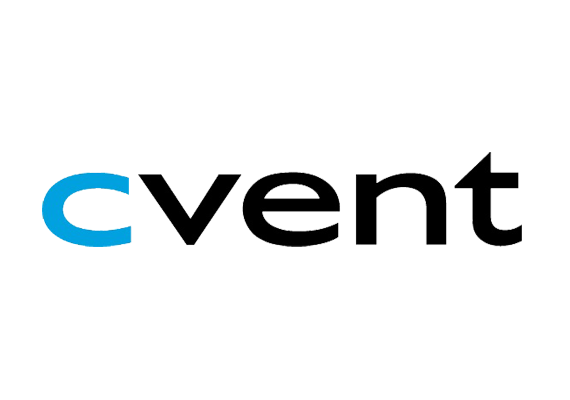
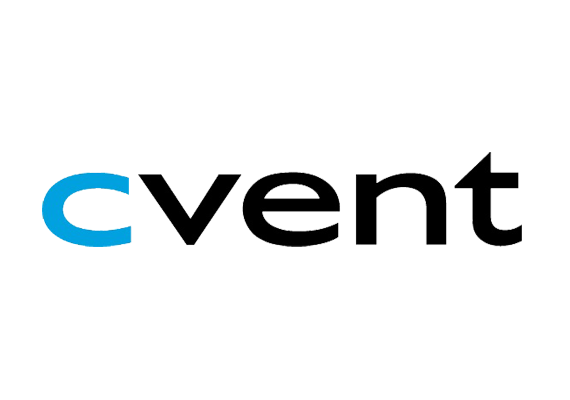
Yes, each department, school, or faculty is eligible to apply for one shared license, which can be used by all colleagues within the department. To apply for a license, please send an email to hotline@hkbu.edu.hk and provide ITO with a departmental/project account. Once the application is approved, the license will be assigned, and a startup email will be sent directly to the provided account.
In Cvent, a Registration Type is a way to categorize or segment event registrants based on specific criteria, such as their role, organization, ticket type, or other attributes. It determines the registration process, pricing, access to sessions, and other event customizations tailored to different groups of attendees.
For example:
- VIP
- Speakers
- General Attendees
- Exhibitors
Each registration type can have unique settings, such as:
- Different registration forms.
- Targeted communication.
- Custom pricing or discounts.
- Access to specific sessions or event materials.
Setting a Registration Type is generally required in Cvent if you plan to segment attendees or customize the event experience for different groups. It helps streamline registration management and ensures that attendees receive the correct event information and access.
If a Registration Type is already set, you should:
- Review the Configuration:
- Verify that the registration type aligns with the event's needs.
- Ensure it is assigned to the correct attendees.
- Customize Settings:
- Adjust pricing, session access, or form questions specific to that registration type.
- Check communication workflows to ensure attendees receive targeted emails or messages based on their registration type.
- Test the Registration Process:
- Simulate a registration to confirm that the correct options, pricing, or forms are shown based on the selected type.
- Communicate Clearly:
- If multiple registration types are available, provide clear descriptions so attendees select the correct one during registration.
By managing registration types effectively, you can create a seamless and personalized experience for your event attendees.
Yes, Cvent ensures clients’ security by addressing a wide range of challenges related to access control, compliance, data privacy, data loss prevention, encryption, and information risk management. Cvent has adopted significant investments in security to ensure that it meet but often exceed industry standards and applicable regulations.
Yes, Cvent can translate default text and fields into multiple languages for events or surveys. A full list of supported language can be found here.
Yes. Cvent provides you with flexible options to restrict registration access:
- You can open registration to the public or limit it to invite-only participants.
- Use invitation lists to ensure only pre-approved contacts can register.
- Apply privacy settings to restrict access by IP address or email domain.
You can manually embed virtual access links into Confirmation or Reminder Emails using the Email Designer.
Use Template is for starting a new event based on a standard setup that’s been designed for repeat use.
Copy Event is for duplicating a specific past event, including its layout, content, and configuration.
Walk-in guests can be registered onsite by event organizers using the OnArrival Basic on IOS device.
You can use Data Tags to insert dynamic fields like registrant name, registration type, or selected sessions.
Please make sure the registration status of the event is set to 'Open' in Cvent. You must manually open registration via the Feature Status when it is ready.
To open registration in Cvent, navigate to the event’s Home page, locate the Feature Status panel on the right, and click the icon next to ‘Registration’ to select ‘Open’.
Yes, follow the step below to allow invitees to share the invitation email with others.
- Go to your event in Cvent, navigate to ‘Marketing’ and select ‘Weblinks’.
- Copy the URL direct to your event's registration page.
- Embed the Weblink on the ‘Register’ button in your invitation email by following the steps below:
- Navigate to ‘Email’ and select ‘Event Emails’.
- Select the ‘Invitation Email’ and click ‘Design Email’ to open the editor.
- Select ‘Register’ button, paste your static registration URL into the ‘URL field’, and click ‘Apply’.
- Make the Registration Page Public by following the steps below:
- Navigate to ‘Registration’ and select ‘Registration Process’.
- Click on the ‘Gear’ icon next to your registration path.
- In the Path Settings section, check the box for ‘Open to public’.
- Click 'Save'.
Yes. In Cvent, each invitation list is configured with its own set of emails. This means the emails your invitee receives – such as invitations, reminders, confirmations – will depend on which list they belong to.
Note: If you are working with multiple invitation lists, ensure that each list has its own customized email set.
No. In Cvent, each contact can only belong to one invitation list per event.
Note: If you import the same contact into multiple invitation lists in Cvent. The contact will be removed from the previous list and reassigned to the new one.
- Navigate to ‘Attendees’ in the left panel and select ‘Attendee List’. A list of invitees will appear.
- Click ‘Status’ in the first row of the table and locate the attendee’s name with an ‘Accepted’ status.
- Next to the registrant’s name, click the ‘Envelope’ button.
- Select ‘Edit Contact Information’ to update the registrant’s basic details, such as phone number or company, and then click ‘Save’. If event organizers need to update information beyond the contact details, select ‘Modify Registration’ to access the registration form. Make the necessary changes, and then click ‘Next’ to view the Registration Summary. Finally, click ‘Submit’ to save the changes.