Important Notice
[2025-12-10] [REMINDER] IT Maintenance Notice: Campus Wi-Fi Maintenance in December 2025 and January 2026 (Staff & Student)
[2025-12-10] SERVICE SUSPENSION: Human Capital Management (HCM) System (Staff only)
Account & Password
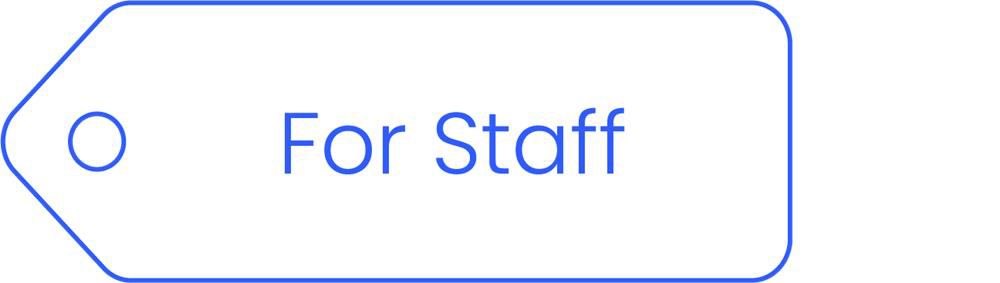
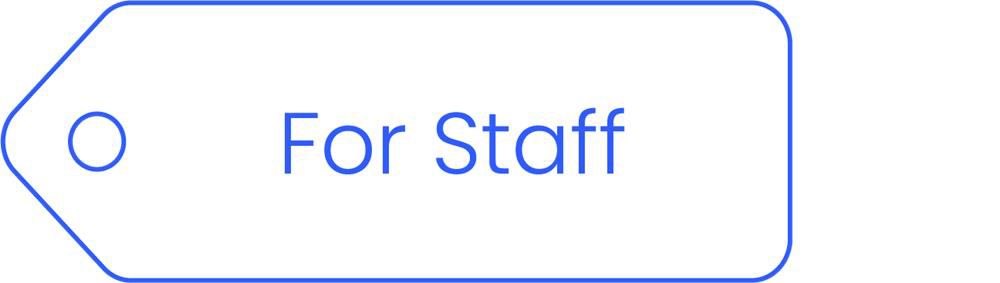
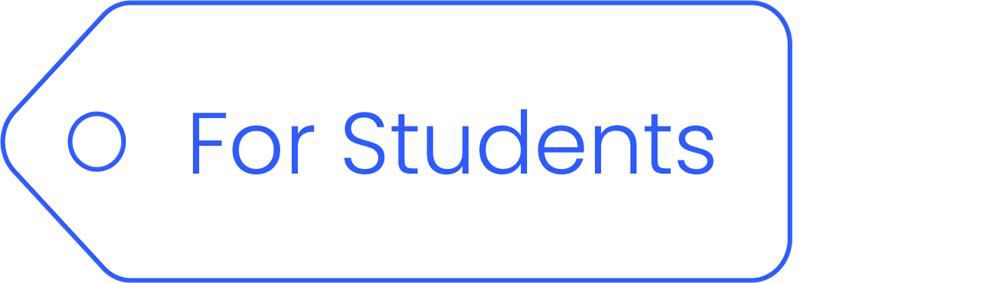
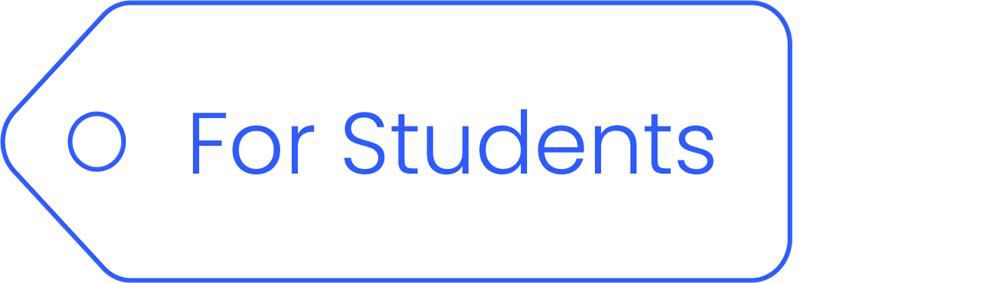


Overview
SSOid
Single Sign On user id (SSOid) is created automatically for both staff and students to sign in to the intranet and U-wide IT services using one set of login credentials
Multi-Factor Authentication (MFA)
Enhance your online security with Duo's Multi-Factor Authentication (MFA) solution. MFA adds an extra layer of protection to your accounts by requiring users to verify their identity through a second method, such as a mobile app or text message. This helps safeguard your data from unauthorized access.
Guidelines on using MFA [View Guideline]
Register Your First Mobile Device for MFA [View Guideline / Watch Demo Video]
Activate Duo Mobile App on a New Phone [View Guideline]
Register / Manage your Device for MFA [Watch Demo Video / Go to Portal]
Get Emergency Access Code for MFA (Account Access without a Mobile Device) [Watch Demo Video / Go to Portal]
Single Sign On user id (SSOid) is created automatically for both staff and students to sign in to the intranet and U-wide IT services using one set of login credentials.
The following IT services are available to University Members who have valid SSOid accounts.
*VPN service is available to staff and research postgraduate students. Application is required to use the service.
For students, the SSOid accounts will be terminated once they leave the University. Graduates can retain their email accounts in Microsoft Office 365 permanently.
For staff, the SSOid accounts will be terminated upon employment expiry. Qualified retirees will continue to enjoy the email service after their retirement but under a different domain “@associate.hkbu.edu.hk”.
For new staff, please click here to follow the online instructions. A new staff should wait for three (3) working days after he or she has signed and returned the employment contract to the Human Resources Office (HRO) before trying to register the account using the above link. Do not try to register earlier than three (3) working days as the system may not be able to locate your record. For new staff who are returning the employment contract from overseas, it may take up to seven (7) working days for HRO to update the staff records into the system.
For new students, please click here to follow the online instructions. The SSOid for a student is pre-defined to be the student number, for example, 12045678. Other security settings such as password and security questions can be defined during the activation process.
Self-service password reset is available to staff, students and alumni who have forgotten their Single Sign On user id (SSOid) passwords. Please click here to follow the online instructions .
To reset SSOid passwords for departmental accounts, please contact Service Call Centre at 3411-7899 or email to hotline@hkbu.edu.hk.
Self-service password reset is available to staff, students and departments/offices who want to change their Single Sign On user id (SSOid) passwords. Please click here to follow the online instructions .
When you activate your Single Sign On user id (SSOid), you have to pick two from a list of security questions and provide the answers.
Security questions are used to verify your identity under the following situations:
1. You want to sign in to intranet and U-wide IT services through other Internet Service Providers (ISPs)
2. You have forgotten your SSOid password and want to reset it
To change the security questions/answers for your Single Sign On user id (SSOid), please click here to follow the online instructions.
Answering security question is a way to verify your identity. If you want to change your security question or have problem remembering the answer, you may sign in to BUniPort and select Profile > Personalization Centre > Security to change it. However, if you are unable to answer the security question particularly during SSOid password reset, then you will have to submit an ‘Application for Resetting SSOid Password’. For details, please contact Service Call Centre at 3411-7899 or email to hotline@hkbu.edu.hk.
To reset password for webhosting accounts, please click here to follow the online instructions.