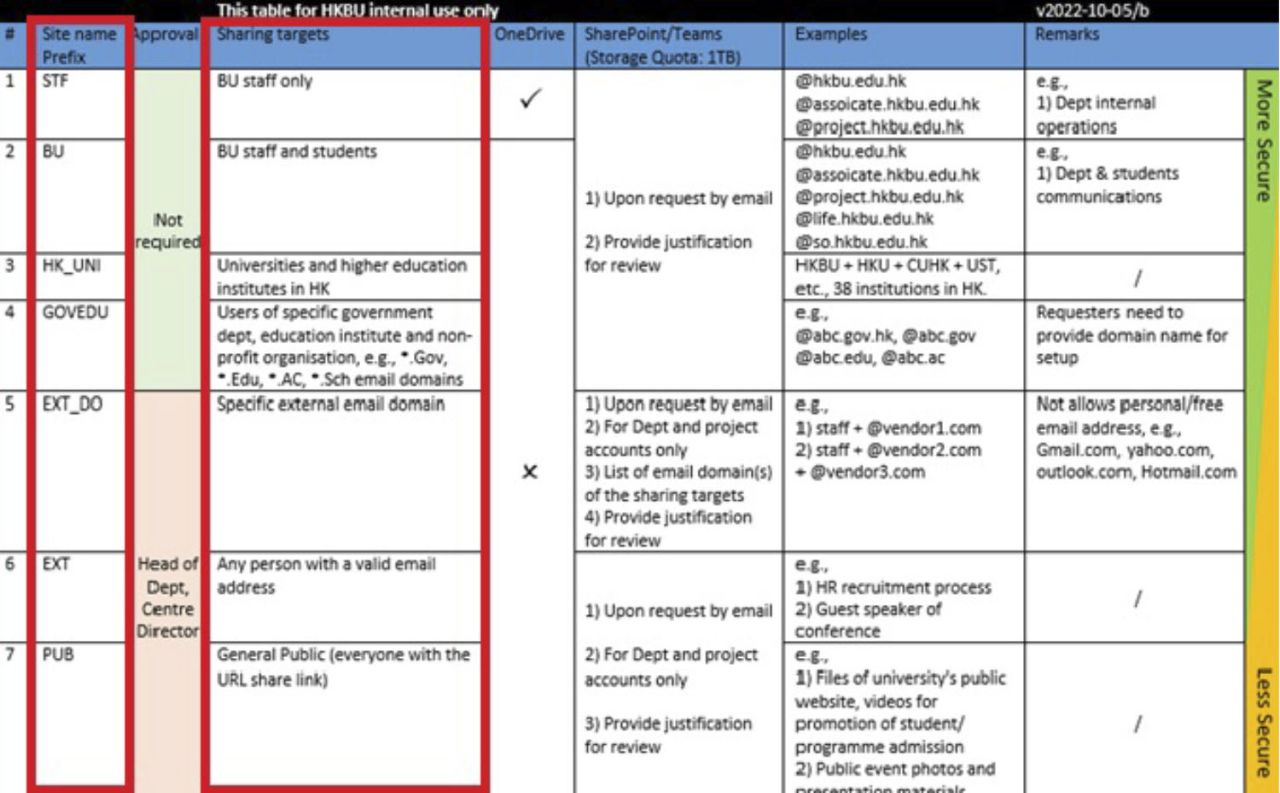Important Notice
[2025-12-18] [REMINDER] SERVICE SUSPENSION: Human Capital Management (HCM) System (Staff only)
[2025-12-17] [REMINDER] IT Maintenance Notice: Campus Wi-Fi Maintenance in December 2025 and January 2026 (Staff & Student)
Microsoft 365
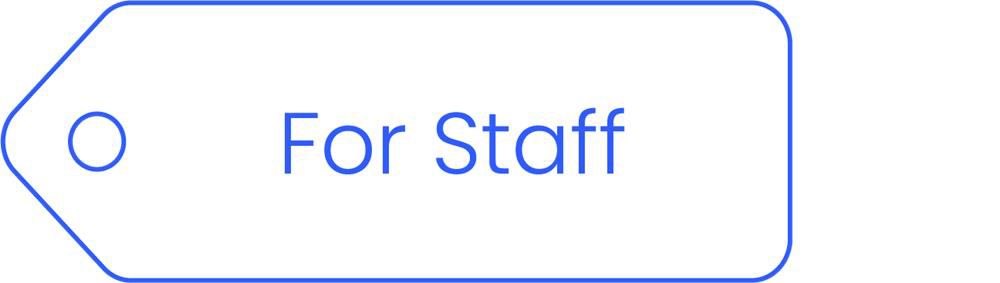
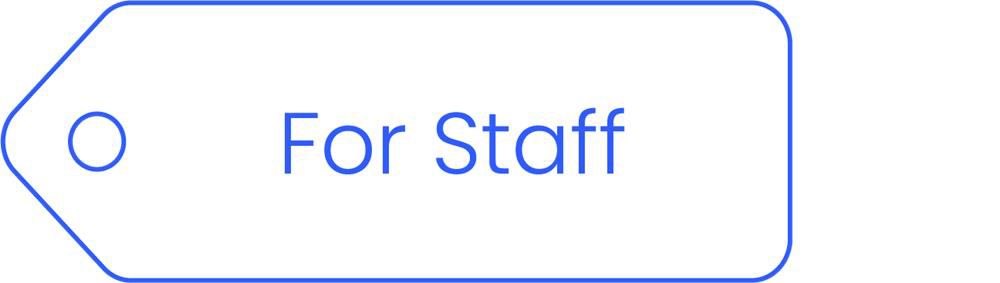
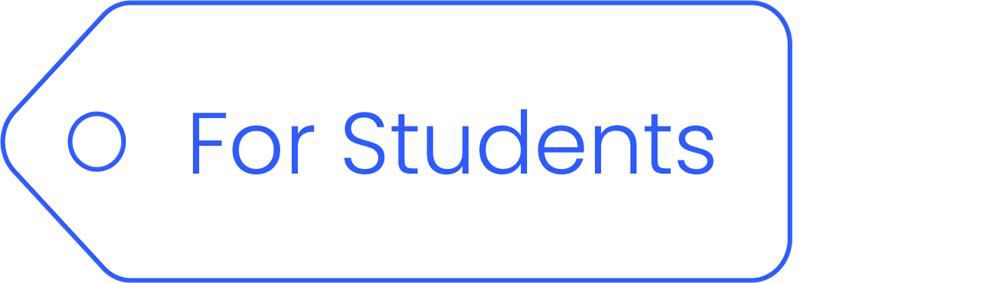
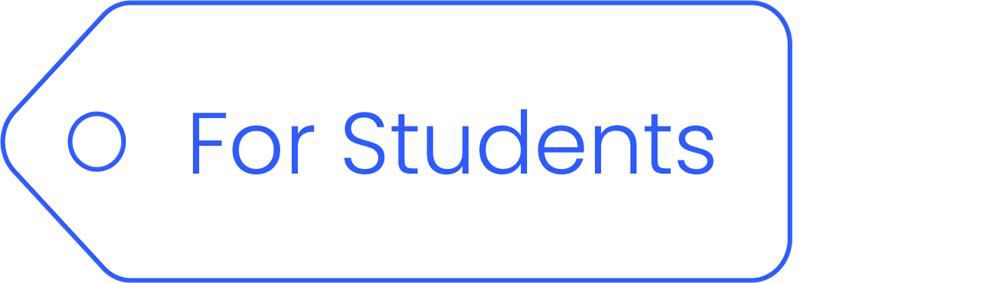
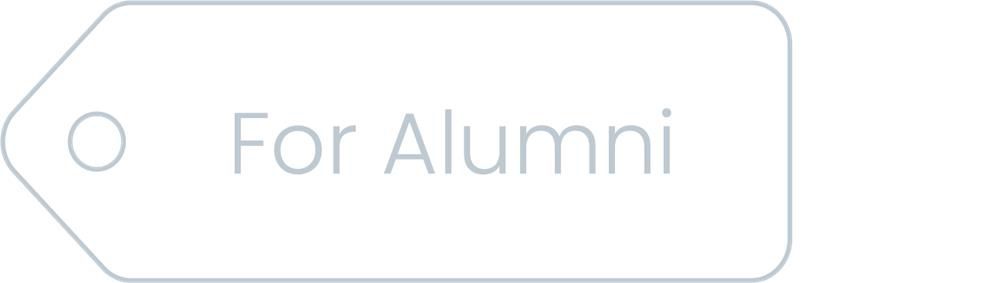
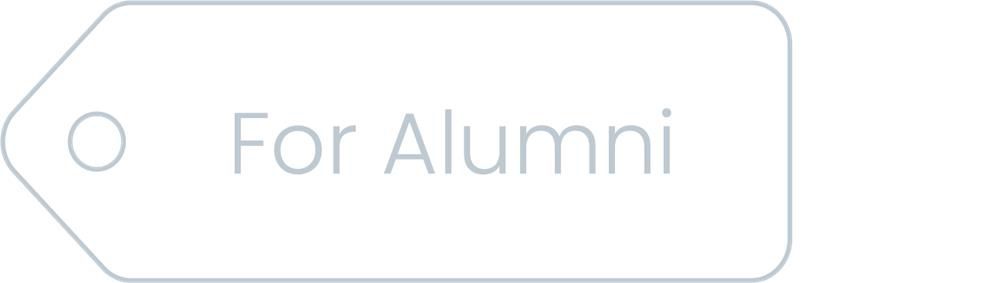
Overview
Microsoft 365 provides a suite of office apps for use by staff and students. Eligible staff and students can download and install Microsoft 365 apps on up to 5 machines, being PC or Mac as well as mobile apps on up to 5 mobile devices without additional cost. Please click details below for the product coverage and supported platforms.
INSPIRE. ENGAGE. COLLABORATE.
FOR FREE.
A full version of Microsoft 365 is available online for access by Students and Staff with their SSOid. Moreover, the desktop versions of Office applications can also be downloaded for installation across their personal devices. Windows and Mac are supported.


POWERFUL TOOLS TO SAVE TIME AND MONEY
Eligible staff and students can download and install Microsoft 365 apps on up to 5 machines, being PC or Mac as well as mobile apps on up to 5 mobile devices.
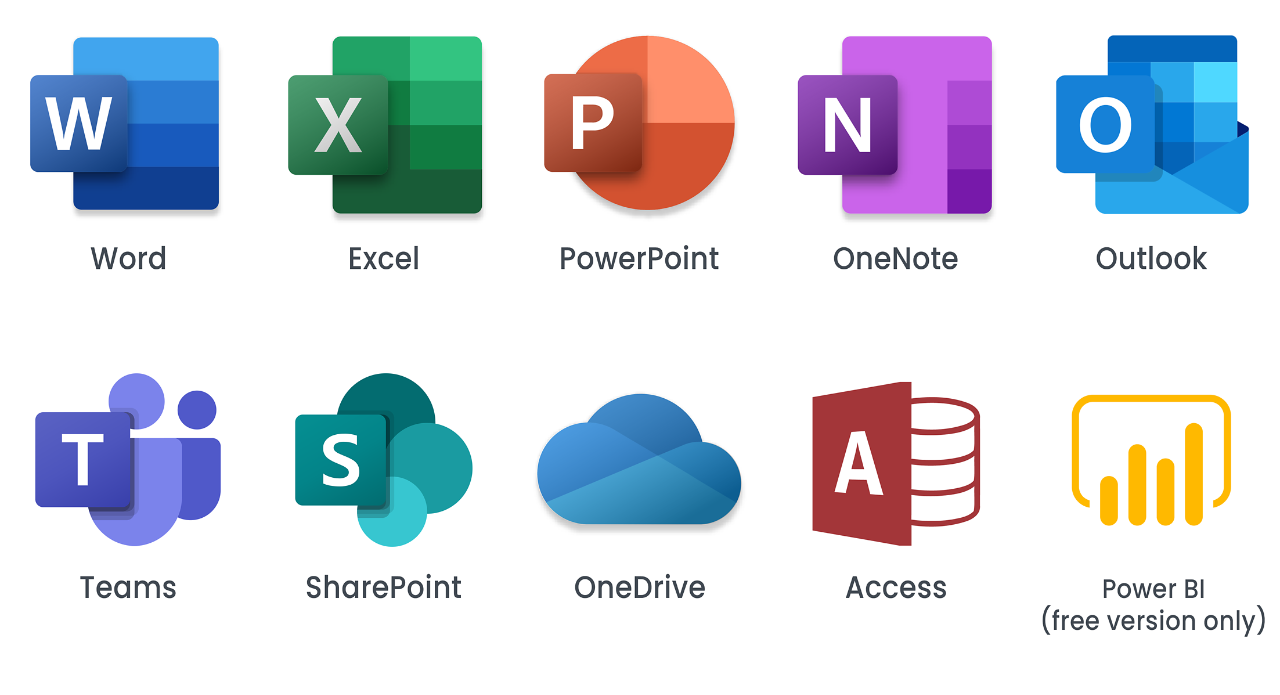
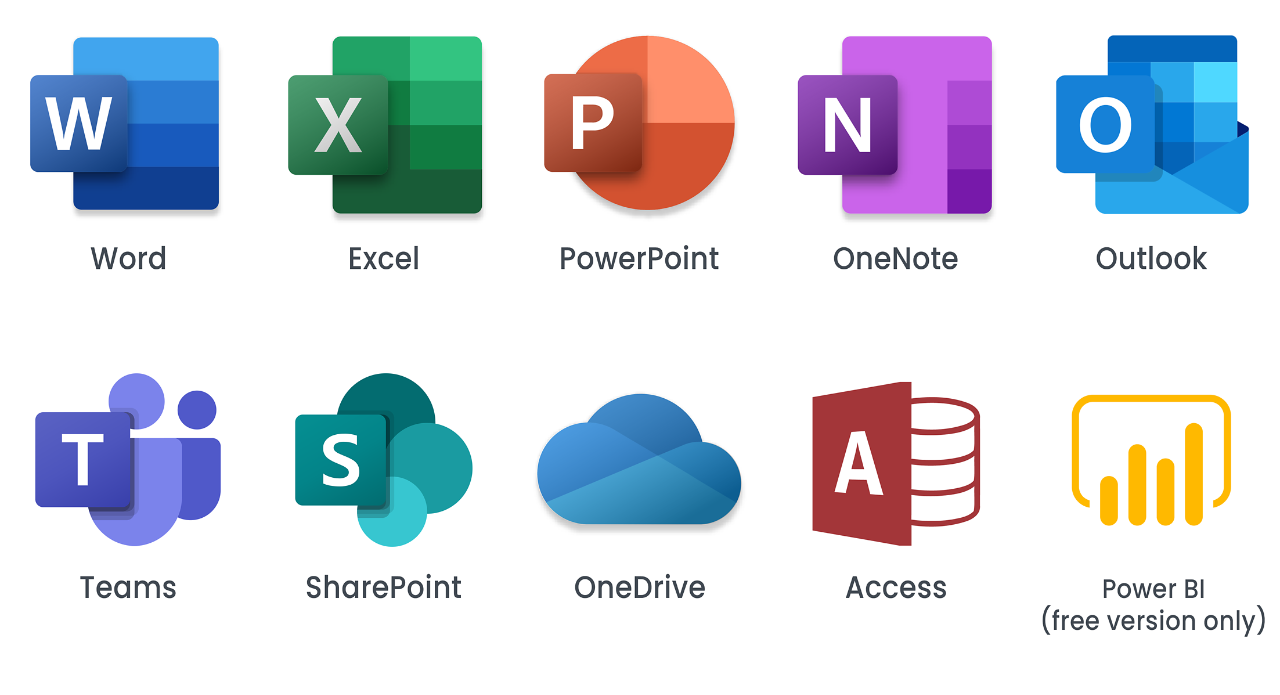
Sensitivity Label
Sensitivity labels, as part of Microsoft Purview Data Loss Prevention (DLP) bundled with the Microsoft A5 License are implemented to safeguard Hong Kong Baptist University's Institutional Data, in alignment with the HKBU Data Governance Policy.
Microsoft Intune
Microsoft Intune is a cloud-based endpoint management solution for enhancing endpoint management, data protection, and device security for HKBU computers. It ensures that devices remain updated with the latest security patches and software updates, minimizing vulnerabilities and enhancing overall security to provide an efficient work environment for the University community. Microsoft Intune will improve endpoint management for inventory management, software updates, and security protection settings across both Windows and macOS platforms, without collecting any personal data beyond SSO login information.
You can login www.outlook.com to download and install Microsoft 365 apps for using offline.
You can install and sign in Microsoft 365 on up to 5 PCs or Macs. Sign-in on mobile apps do not count towards the total number of installations.
Word, Excel, PowerPoint, Teams, Outlook and OneDrive are included in desktop, web and mobile apps. Access and Publisher are available in PCs only.
You will no longer be able to use Microsoft 365 upon account expiry for current staff/students. Please backup all files stored in OneDrive (if applicable) before your departure.
For students, you can access to Outlook or OneDrive on web with your Alumni account until further notice.
No, Microsoft 365 license is for use by HKBU Staff and Students only. Any forms of license transfer, even to other HKBU affiliated members, are prohibited.
Visit https://portal.office.com/account/ (sign-in required). Go to ’Apps & devices’.
For detailed steps, please refer to user guide ‘Manage My Associated Microsoft 365 Apps’.
Yes.
For Windows PC: After sign-in to Microsoft 365, click ‘Install apps’ > ‘Other installation options’
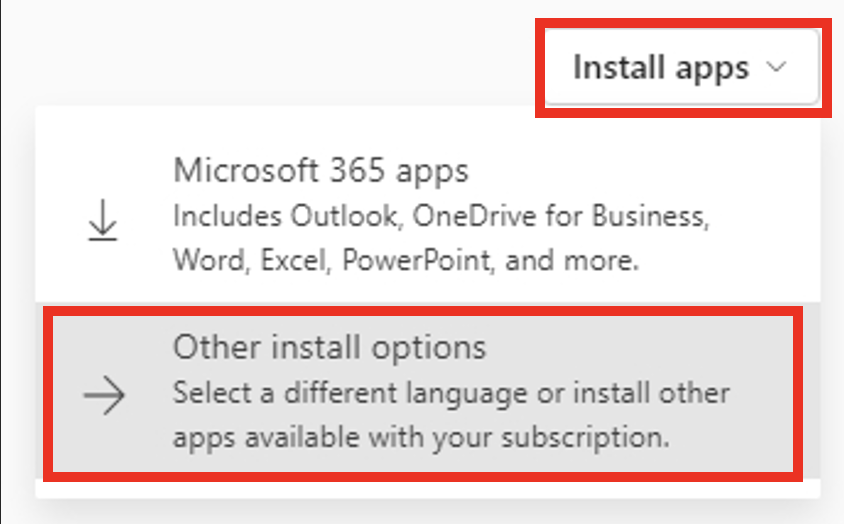
Click ‘View apps & devices’
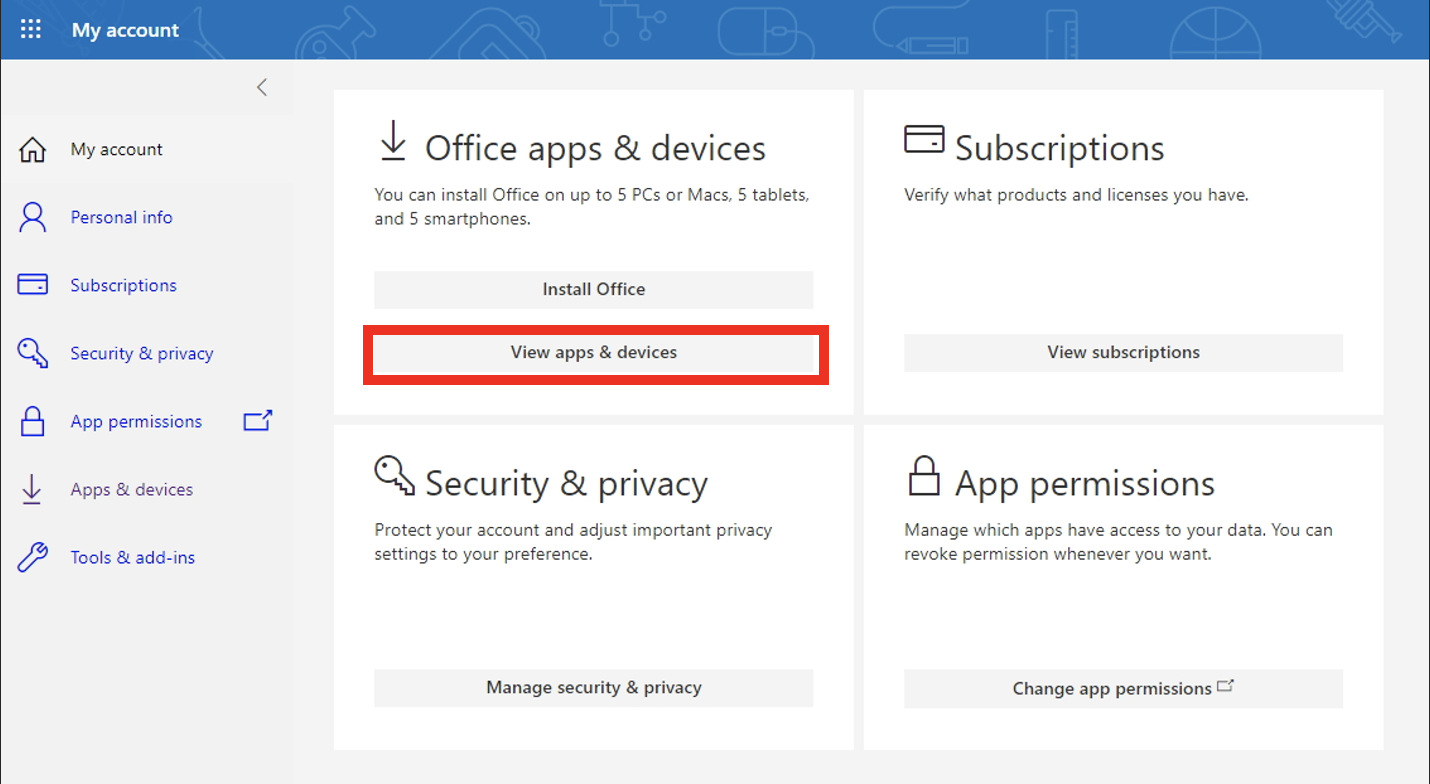
Select the preferred language. Click ‘Install Office’ to download the Apps
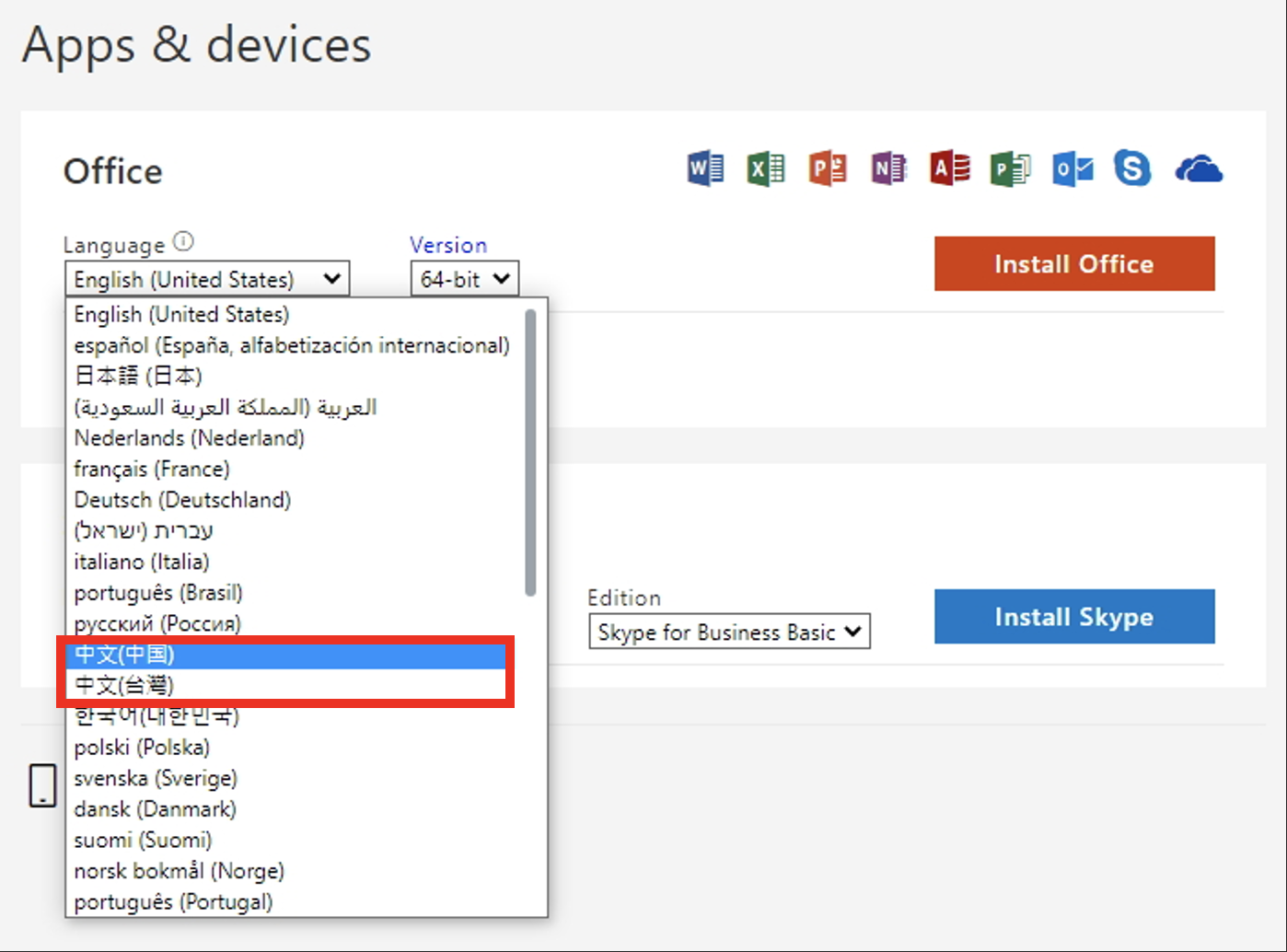
For Mac: This can be done by changing your primary language in System Preferences for your Mac OS.
a) Go to ‘System Preferences’ > ‘Language & Region’.
b) Drag ‘Chinese, Traditional (or Chinese, Simplified)’ to the top as the primary language.
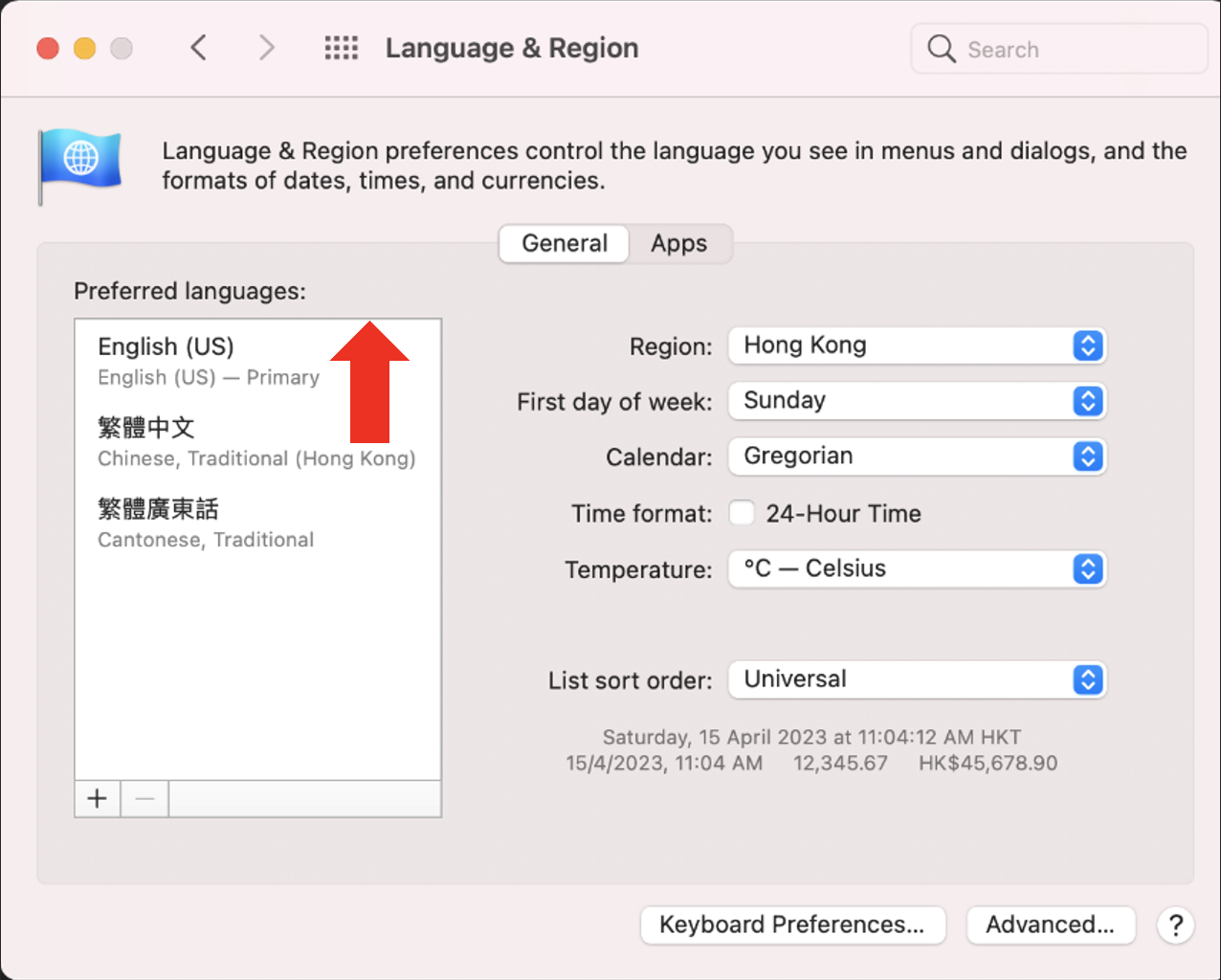
c) Click ‘Restart Now’ when prompted.
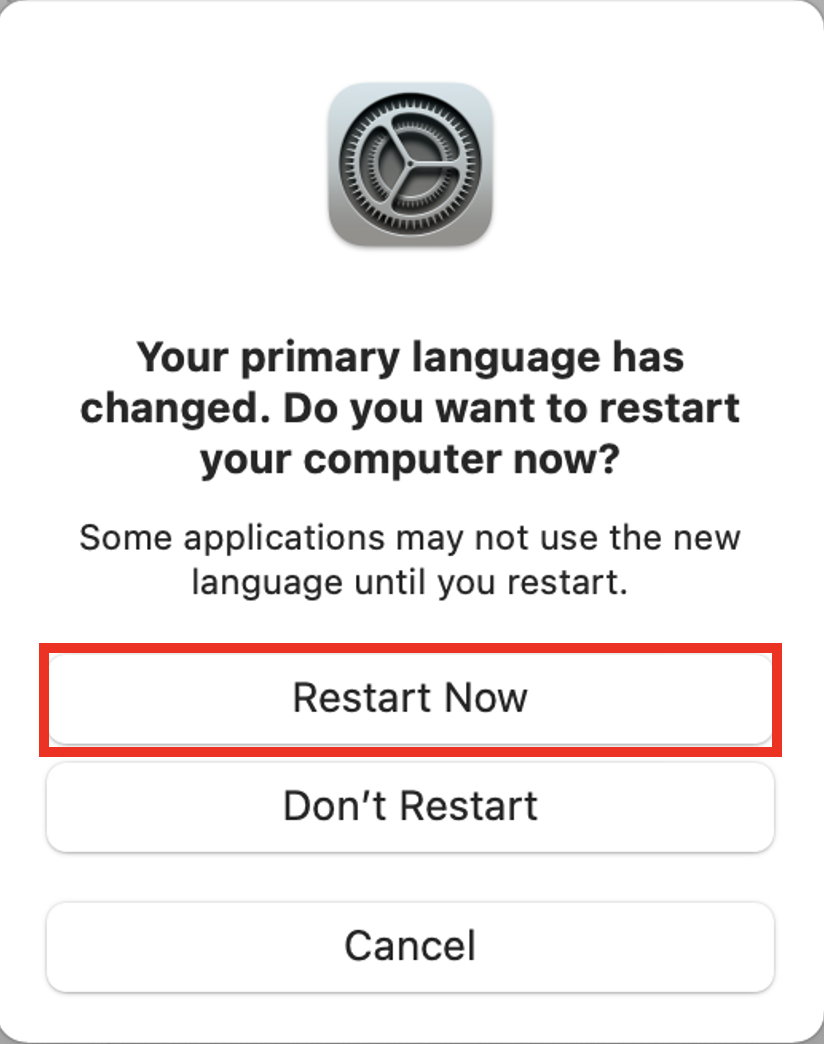
d) The language of Microsoft 365 applications should be changed to your preferred language when you launch the applications next time.
No. You are recommended to remove all existing Microsoft Office installations (including trial versions of Microsoft 365) before installing Microsoft 365.
The detailed steps for Staff, please refer to user guide ‘Uninstall Microsoft Office 2016/2019 in Windows 10’.
Please ensure the system time and time zone is correct before activation.
Please refer to user guide ‘Manage your OneDrive storage'.
Please refer to user guide ‘Share OneDrive files and folders‘.
Please refer to user guide ‘Stop sharing OneDrive files or folders & Managing Permissions’.
OneDrive has a maximum URL path length of 260 characters. You cannot sync the file if the path exceeds 260 characters.
Please refer to ‘Restrictions and limitations in OneDrive and SharePoint’ on Microsoft website.
There is a limit of 250GB for a single file.
File upload and download sizes:
Each staff account is allocated 1TB of OneDrive storage.
Please refer to user guide ‘Login Outlook account on the web’.
Please refer to user guide:
Windows: Outlook Client Setup Guide for Windows
MacOS: Outlook Client Setup Guide for Mac OS
Please refer to user guide ‘Check Outlook Mailbox storage’.
Please refer to user guide ‘Setup Automatic Replies’.
Please refer to user guide ‘Setup Forward All Emails’.
Please refer to user guide ‘Setup Email Signature’.
Please refer to user guide ’Enable/Disable Focused Inbox’.
Please refer to user guide ‘Setup Dark Mode’.
Please refer to user guide ‘Turn off/on Conversation View’.
10,000 recipients per day.
For staff who need to send email over 10,000 recipients per day, please fill out the online form [IT038] Mass Mail Distribution Request Form.
Maximum number of allowed recipients in the To, Cc and Bcc lines is 500.
Please refer to user guide ‘Disable Document Cloud link when adding a PDF as an attachment to Outlook Client’.
Each staff account is allocated 100GB of mailbox storage.
Yes, you can.
To start a private chat with external members, click the ‘Chat’ icon on the left sidebar and select ‘New Message’. Enter the person’s email address and start messaging. However, you are not able to share files to external members via Chat in HKBU M365 environment.
To delete or edit a message, hover over your message, click the ‘three dots (…)’, and then select either ‘Edit’ or ‘Delete’ from the drop-down menu.
Files shared in channels are stored in SharePoint. Files shared in private chats are stored on OneDrive.
During a MS Teams meeting, click ‘More options (…)’ and select ‘Start recording’ from the drop-down menu to begin the recording.
The location of your recording depends on the type of meeting. If the meeting takes place inside a specific team channel, the recording is saved to the team’s SharePoint site and appears in the channel conversation. If the meeting is set up with selected individuals, the recording is saved to the meeting organizer’s OneDrive and appears in the meeting chat.
Standard channels are visible to all team members Shared channels are available to members inside and outside of HKBU. Private channels are restricted to selected members.
If you are a team owner of a Teams site, you can add or remove members you’re your Teams site.
To add a member:
- Click the ‘three dots (…)’ next to the team site name
- Select ‘Add member’
- Enter the individual’s email then click ‘Add’.
To remove a member:
- Click the ‘three dots (…)’ next to the team site name
- Select ‘Manage team’
- GO to ‘Members’ tab
- Find the person you want to remove and click the ‘X’ to their name.
Note:
If you want to remove someone who is listed as an Owner, you need to change their role to Member before clicking the ‘X’ next to their name to remove them.
To manage your notifications, select Settings and more > Settings in Teams. Then, go to Notifications and activity and change the notification settings. For details, For the step by step guide, please refer to Manage notifications in MS Teams.
Yes, MS Teams supports signing with multiple accounts.
To add another account, click your profile icon in the top-right corner then select ‘Add another account’.
Work Productivity and Collaboration Tools


M365 Adoption Webinar for All Staff III
The webinar dives into the diverse capabilities of Microsoft 365, designed to enhance communication, collaboration, and productivity across departments. Join us to unlock the full potential of these tools, streamline workflows, and revolutionize the way you work. Together, let's embrace innovation and empower our collective success.
| 6 Dec 2024 (Fri) | |
| 2:30pm–3:30pm | |
| Via MS Teams | |
| Cantonese | |
| HKBU Staff | |
| Training Deck | |
| Training Video |


M365 Adoption Workshop for Administrative Staff III
The workshop delves into the power of Microsoft 365 tools to streamline processes, enhance communication, and boost efficiency in administrative tasks. Discover how to leverage these tools effectively to optimize workflow management, data organization, and collaborative efforts within your administrative roles. Elevate your productivity and efficiency with us.
| 29 Nov 2024 (Fri) | |
| 4:30pm–5:30pm | |
| OEE702B | |
| Cantonese | |
| HKBU Staff | |
| Training Deck | |
| Training Video |


M365 Adoption Webinar for All Staff II
The webinar dives into the diverse capabilities of Microsoft 365, designed to enhance communication, collaboration, and productivity across departments. Join us to unlock the full potential of these tools, streamline workflows, and revolutionize the way you work. Together, let's embrace innovation and empower our collective success.
| 25 Nov 2024 (Mon) | |
| 4:30pm–5:30pm | |
| Via MS Teams | |
| Cantonese | |
| HKBU Staff | |
| Training Deck | |
| Training Video |


M365 Adoption Webinar for All Staff I
The webinar dives into the diverse capabilities of Microsoft 365, designed to enhance communication, collaboration, and productivity across departments. Join us to unlock the full potential of these tools, streamline workflows, and revolutionize the way you work. Together, let's embrace innovation and empower our collective success.
| 20 Nov 2024 (Wed) | |
| 9:30am–10:30am | |
| Via MS Teams | |
| English | |
| HKBU Staff | |
| Training Deck | |
| Training Video |


M365 Adoption Workshop for Administrative Staff II
The workshop delves into the power of Microsoft 365 tools to streamline processes, enhance communication, and boost efficiency in administrative tasks. Discover how to leverage these tools effectively to optimize workflow management, data organization, and collaborative efforts within your administrative roles. Elevate your productivity and efficiency with us.
| 15 Nov 2024 (Fri) | |
| 2:30pm–3:30pm | |
| OEE702B | |
| Cantonese | |
| HKBU Staff | |
| Training Deck | |
| Training Video |


M365 Adoption Workshop for Academic Staff II
This workshop aim to introduce innovative ways to leverage Microsoft 365 tools to enhance teaching, research, and collaboration within the academic community. Join us to unlock the full potential of M365, streamline workflows, and revolutionize the way you work and engage with students. Elevate your academic experience with us.
| 8 Nov 2024 (Fri) | |
| 2:30pm–3:30pm | |
| OEE702B | |
| Cantonese | |
| HKBU Staff | |
| Training Deck | |
| Training Video |


M365 Adoption Workshop for Administrative Staff I
The workshop delves into the power of Microsoft 365 tools to streamline processes, enhance communication, and boost efficiency in administrative tasks. Discover how to leverage these tools effectively to optimize workflow management, data organization, and collaborative efforts within your administrative roles. Elevate your productivity and efficiency with us.
| 29 Oct 2024 (Tue) | |
| 2:30pm–3:30pm | |
| OEE702B | |
| English | |
| HKBU Staff | |
| Training Deck | |
| Training Video |


M365 Adoption Workshop for IT & Departmental Representatives II
The workshop is designed to empower participants with the knowledge and skills needed to maximize the potential of Microsoft 365 tools. Join us to explore best practices, enhance collaboration, and drive productivity across HKBU. Let's embark on this transformative journey together and unlock the full capabilities of M365.
| 25 Oct 2024 (Fri) | |
| 3:30pm–5:30pm | |
| OEE702B | |
| English | |
| HKBU Staff | |
| Training Deck | |
| Training Video |


M365 Adoption Workshop for Academic Staff I
This workshop aim to introduce innovative ways to leverage Microsoft 365 tools to enhance teaching, research, and collaboration within the academic community. Join us to unlock the full potential of M365, streamline workflows, and revolutionize the way you work and engage with students. Elevate your academic experience with us.
| 22 Oct 2024 (Tue) | |
| 2:30pm–3:30pm | |
| OEE702B | |
| English | |
| HKBU Staff | |
| Training Deck | |
| Training Video |


M365 Adoption Workshop for IT & Departmental Representatives
The workshop is designed to empower participants with the knowledge and skills needed to maximize the potential of Microsoft 365 tools. Join us to explore best practices, enhance collaboration, and drive productivity across HKBU. Let's embark on this transformative journey together and unlock the full capabilities of M365.
| 18 Oct 2024 (Fri) | |
| 3:30pm–5:30pm | |
| OEE702B | |
| Cantonese | |
| HKBU Staff | |
| Training Deck | |
| Training Video |
Building a Secure Digital Future: Essential Tools for Information Protection


Briefing Session on Implementation of Sensitivity Label IV ~ Batch One
The briefing session will introduce how Sensitivity Label is utilized to safeguard Hong Kong Baptist University's Institutional Data in line with the HKBU Data Governance Policy. Participants will learn how to deploy labels in various scenarios to protect data, including tagging on Emails, Microsoft Office & PDF documents. The session will also highlight how this implementation affects daily workflows at HKBU, all staff are strongly recommended to join.
| 13 May 2025 (Tue) | |
| 10:00 am – 11:30 am | |
| Online | |
| English | |
| Staff | |
| Training Deck | |
| Training Video |


Briefing Session on Implementation of Sensitivity Label III ~ Batch One
The briefing session will introduce how Sensitivity Label is utilized to safeguard Hong Kong Baptist University's Institutional Data in line with the HKBU Data Governance Policy. Participants will learn how to deploy labels in various scenarios to protect data, including tagging on Emails, Microsoft Office & PDF documents. The session will also highlight how this implementation affects daily workflows at HKBU, all staff are strongly recommended to join.
| 12 May 2025 (Mon) | |
| 10:00 am – 11:30 am | |
| UG03-04, UG/F, JC3 | |
| Cantonese | |
| Staff | |
| Training Deck | |
| Training Video |


Briefing Session on Implementation of Sensitivity Label II ~ Batch One
The briefing session will introduce how Sensitivity Label is utilized to safeguard Hong Kong Baptist University's Institutional Data in line with the HKBU Data Governance Policy. Participants will learn how to deploy labels in various scenarios to protect data, including tagging on Emails, Microsoft Office & PDF documents. The session will also highlight how this implementation affects daily workflows at HKBU, all staff are strongly recommended to join.
| 9 May 2025 (Fri) | |
| 10:00 am – 11:30 am | |
| UG03-04, UG/F, JC3 | |
| Cantonese | |
| Staff | |
| Training Deck | |
| Training Video |


Briefing Session on Implementation of Sensitivity Label I ~ Batch One
The briefing session will introduce how Sensitivity Label is utilized to safeguard Hong Kong Baptist University's Institutional Data in line with the HKBU Data Governance Policy. Participants will learn how to deploy labels in various scenarios to protect data, including tagging on Emails, Microsoft Office & PDF documents. The session will also highlight how this implementation affects daily workflows at HKBU, all staff are strongly recommended to join.
| 8 May 2025 (Thu) | |
| 10:30 am – 12:00 pm | |
| UG03-04, UG/F, JC3 | |
| Cantonese | |
| Staff | |
| Training Deck | |
| Training Video |