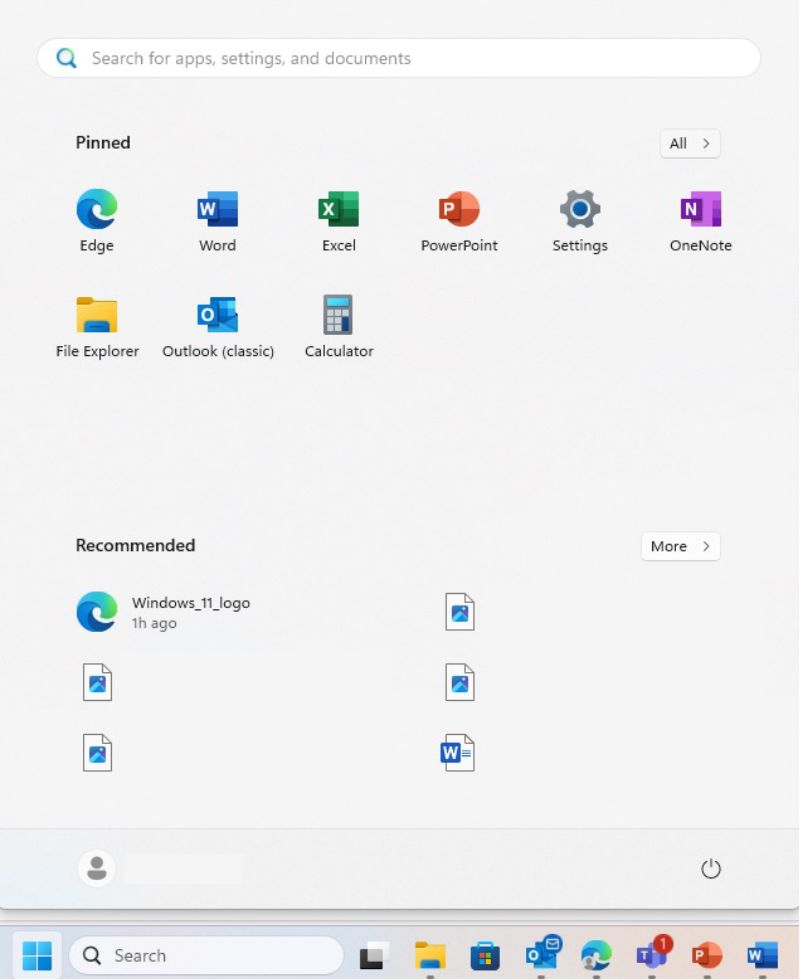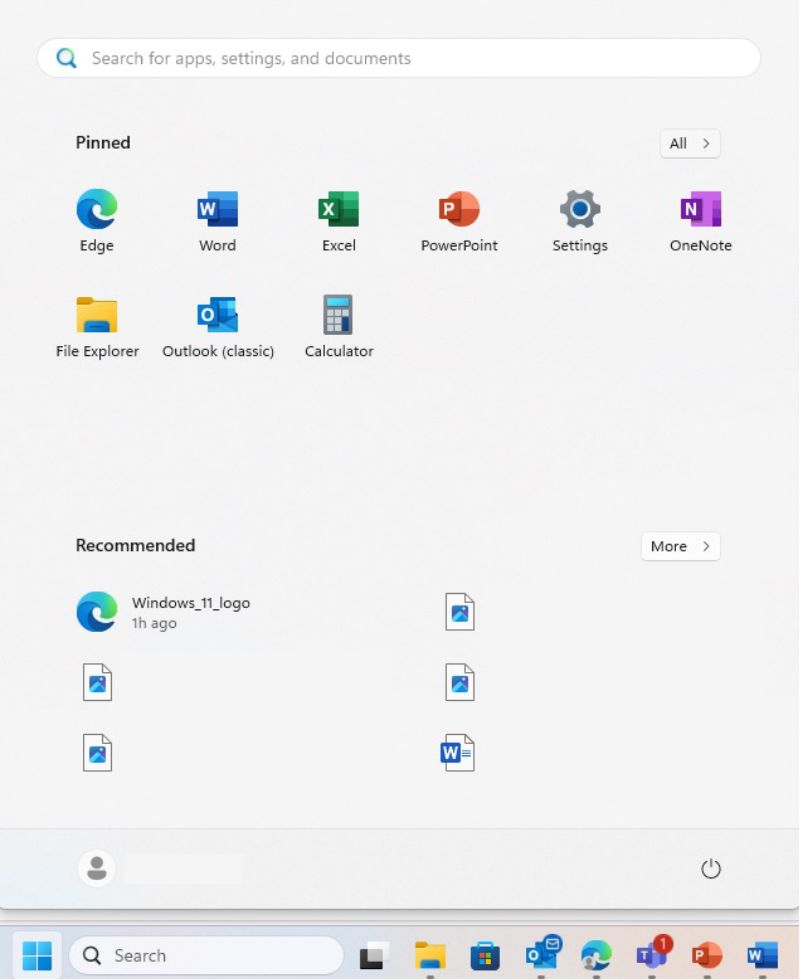Important Notice
[2025-12-18] [REMINDER] SERVICE SUSPENSION: Human Capital Management (HCM) System (Staff only)
[2025-12-17] [REMINDER] IT Maintenance Notice: Campus Wi-Fi Maintenance in December 2025 and January 2026 (Staff & Student)
UPGRADE TO WINDOWS 11
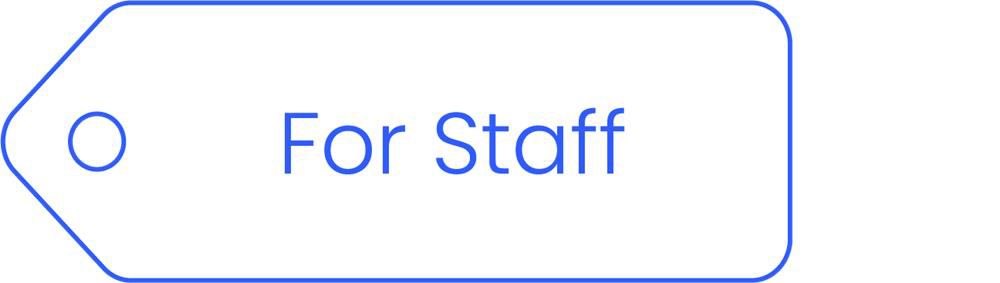
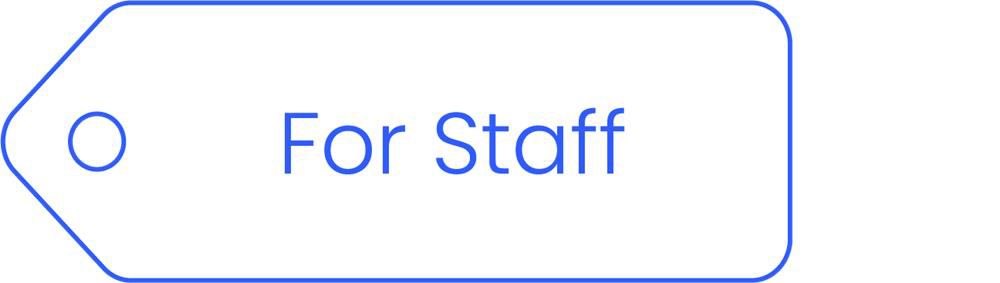
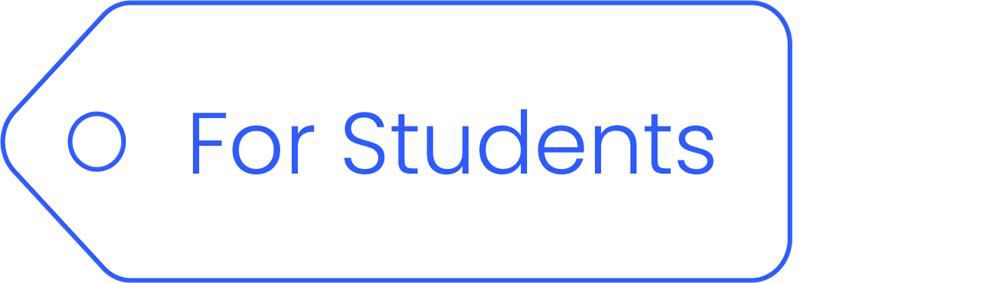
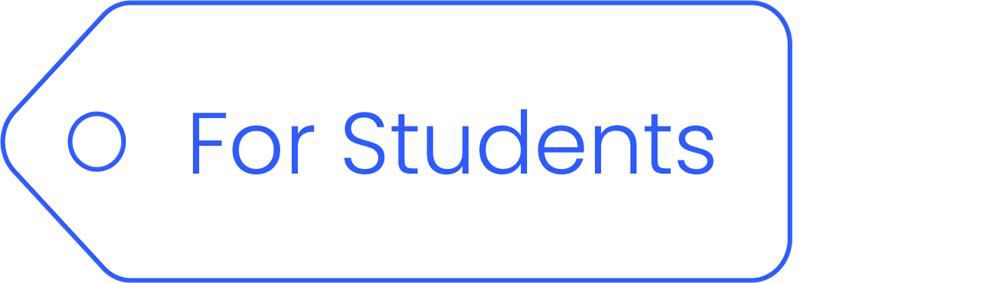


Overview
On 14 October, 2025, Windows 10 will reach its end of support. After this date, security updates and technical support for this operating system will no longer be available. To maintain the security and operational efficiency, all PCs are recommended to upgrade to Windows 11.
To upgrade to Windows 11, the computer must fulfil the minimum hardware requirements listed as below.
| Minimum Requirements | |
| Processor | Intel(R) Core (TM) i5-8600 CPU @ 3.10GHz 3.10 GHz or greater |
| Memory | 8 GB or greater |
| Storage | 256GB or greater |
| Storage Device | SSD or M.2 |
| System firmware | UEFI, Secure Boot capable |
| TPM | Trusted Platform Module (TPM) version 2.0 |
- Right click the Windows icon > System > About to validate the Windows version.
- Confirm the current University computer meets the minimum hardware requirements for Windows 11;
- Ensure at least 100GB of free hard disk space is available for upgrade;
- Check your storage status by navigating to ‘This PC’;
- Back up all files from local drive to OneDrive;
- Close all applications before starting the Windows upgrade.
- Right click the Windows icon > System > About to validate the Windows version.
- Check all applications to ensure they are functioning properly;
- Confirm that all files are present and accessible;
- Verify that the internet connection is working normally.
Yes, you can.
In Windows 11, the taskbar is cantered by default, with the Start button as the first icon on the left. However, you can easily realign the taskbar to the left if you prefer the traditional layout.


To move the taskbar to the left:
1. Right-click the taskbar and select Taskbar settings.
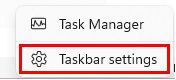
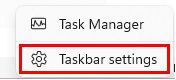
2. Scroll down the page and select Taskbar behaviors.
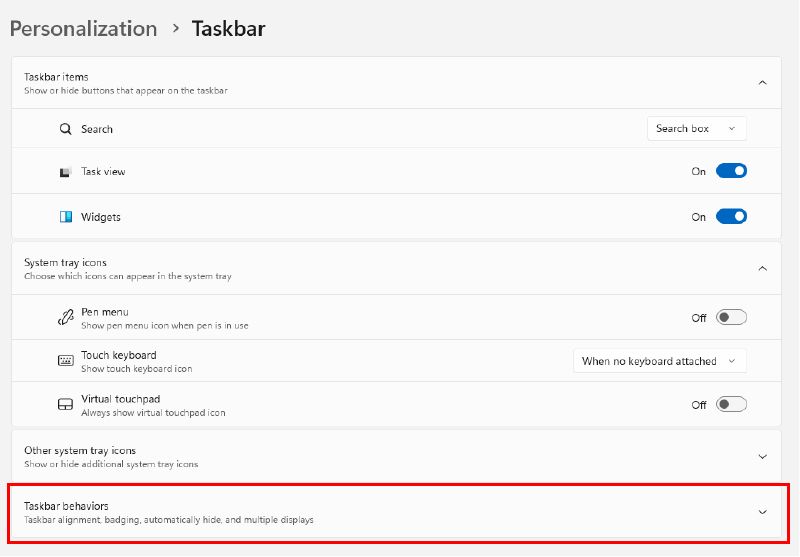
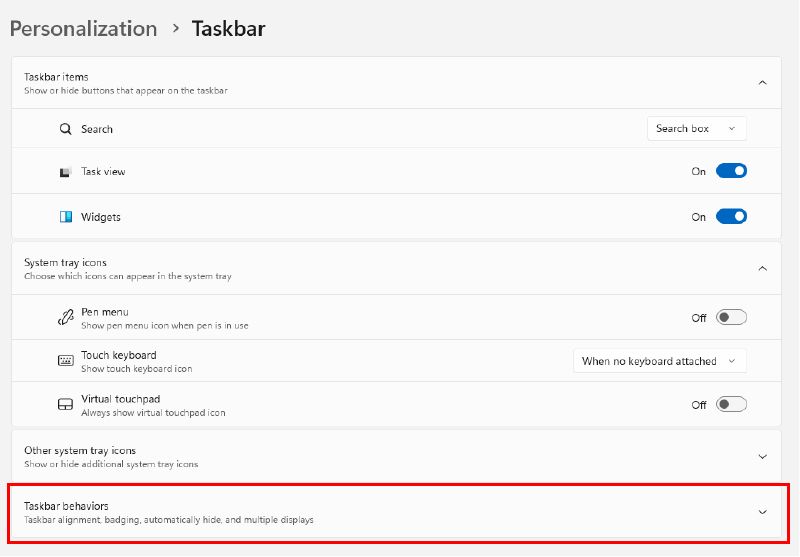
3. Under Taskbar alignment, select Left from the dropdown menu. The taskbar will then move to the left.
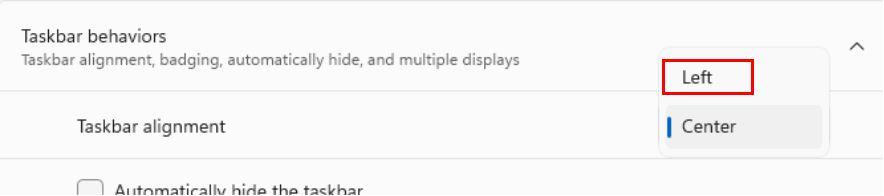
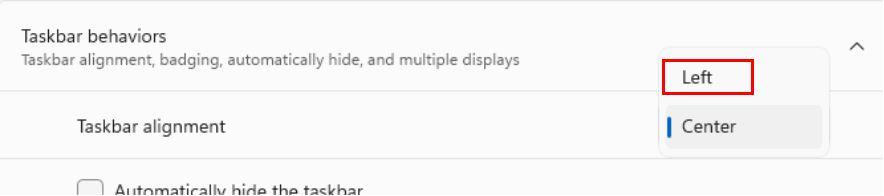
1. Select ‘Start’, select ‘All’, and then scroll through the alphabetical list on the left.