Important Notice
[2025-12-18] [REMINDER] SERVICE SUSPENSION: Human Capital Management (HCM) System (Staff only)
[2025-12-17] [REMINDER] IT Maintenance Notice: Campus Wi-Fi Maintenance in December 2025 and January 2026 (Staff & Student)
ADOBE SIGN
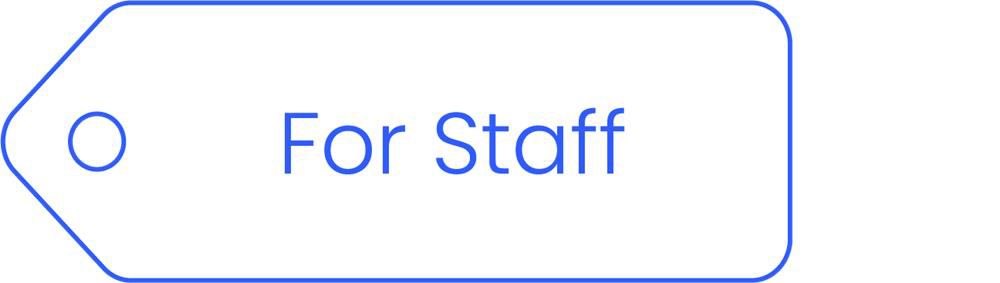
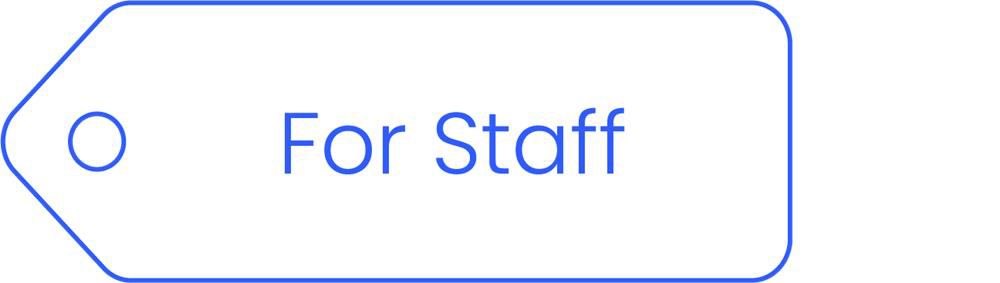
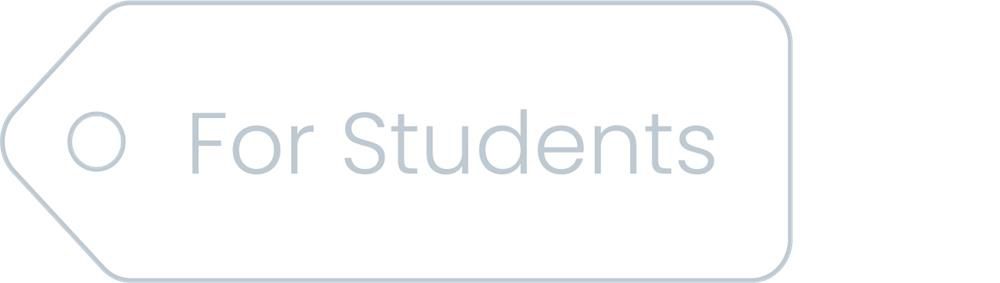
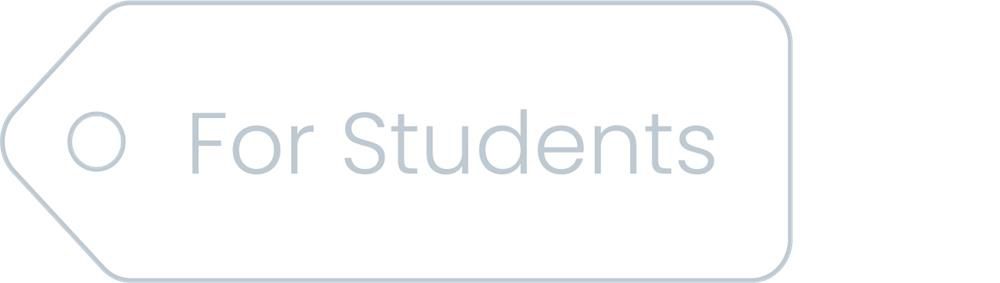
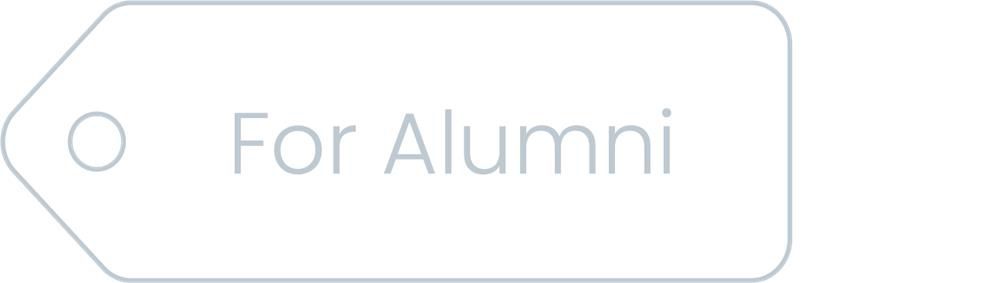
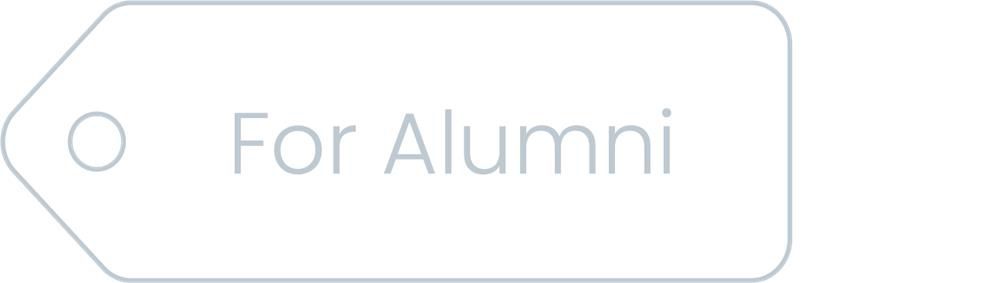
Overview
Adobe Sign is a comprehensive e-signature solution designed for organizations of all sizes. It offers advanced features for managing the entire signature process, such as sending documents for signature, tracking document status, and storing signed documents. Integrated with other Adobe products and popular business applications like Microsoft Office 365, Adobe Sign streamlines document workflows. It offers customizable workflows, form creation capabilities, and advanced security options, making it a robust and scalable solution for electronic signatures.
Adobe Sign is a cloud-based platform that also offers the ability to send documents in bulk for signature through its MegaSign (Send in Bulk) or GigaSign services.
Both MegaSign and GigaSign use templates with fillable content fields, populated using data from a spreadsheet. GigaSign offers additional capabilities, such as including multiple templates in a single bulk operation using one data spreadsheet. However, it's important to note two key differences about GigaSign:
Unlike Adobe Sign's cloud-based solutions, GigaSign is a client-side software that requires download, installation, and configuration.
GigaSign adds a signing password to post-signed documents to enforce confidentiality.
No, you don't need to obtain a digital certificate to use Adobe Sign.
Yes, you can fill out a document with your information, sign it, and then send it to others for their signatures.
Yes, you can personalize your e-signature in various ways. You can:
Type your signature using your keyboard.
Draw your signature with your mouse or fingertip if you're using a mobile device.
Upload an image file of your signature to Adobe Sign.
Yes, Adobe Sign supports multiple signers for a single document. You can specify the location where each signer should place their signature, as well as additional information like their name, date, or email.
You can also specify the signing order or allow for concurrent signing, which often speeds up the process of collecting all necessary signatures.
Yes, you can set a deadline for signatures and even set up reminders. If a signer hasn't completed their signature by a certain time, they will receive a reminder based on the frequency you've selected.
To protect the confidentiality of the document, you can enforce a signing password. The recipient will need to enter this password before accessing the document. This password should be communicated to the recipient through a secure, out-of-band process, typically via email. Additionally, you can apply the same signing password to the document after it has been signed to maintain confidentiality.
Adobe Sign User Training (from Master Concept) - for HKBU staff only
Adobe Sign is primarily a cloud-based solution, meaning no downloads are necessary to access its services from a web browser.
MegaSign, a feature for sending documents in bulk, is already integrated into Adobe Sign's cloud platform. It can be invoked directly from the cloud interface, eliminating the need for any additional downloads.
GigaSign is a non-cloud, client-side application available exclusively for Windows. It requires a separate download and installation. Below are the steps and requirements:
Download GigaSign: The application can be downloaded from here.
Platform Requirement: GigaSign is available only for Windows operating systems and requires Java.
Whitelisting IP Addresses: Certain IP addresses need to be whitelisted for GigaSign to function properly. For the list of IPs, please refer to: