Important Notice
[2025-12-18] [REMINDER] SERVICE SUSPENSION: Human Capital Management (HCM) System (Staff only)
[2025-12-17] [REMINDER] IT Maintenance Notice: Campus Wi-Fi Maintenance in December 2025 and January 2026 (Staff & Student)
ESET USB ENDPOINT ENCRYPTION (EEE)
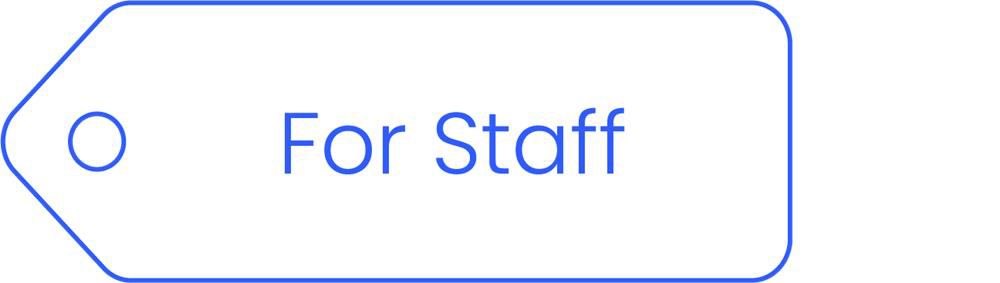
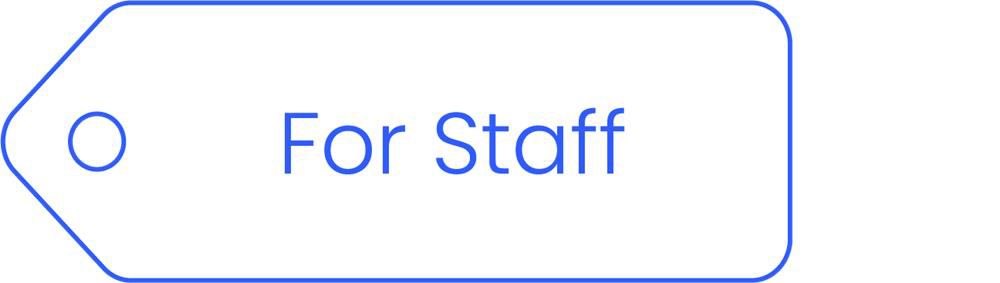
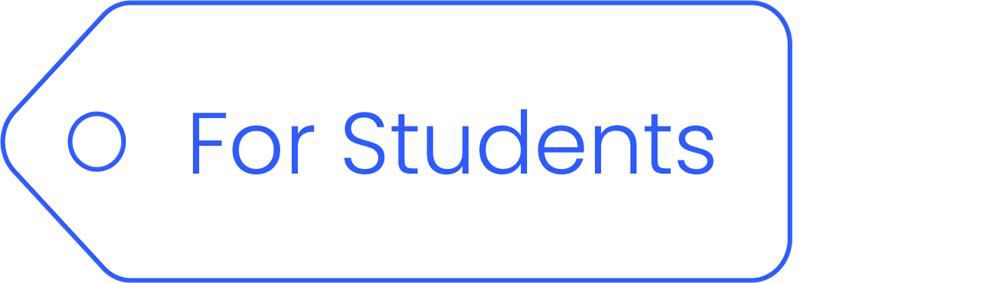
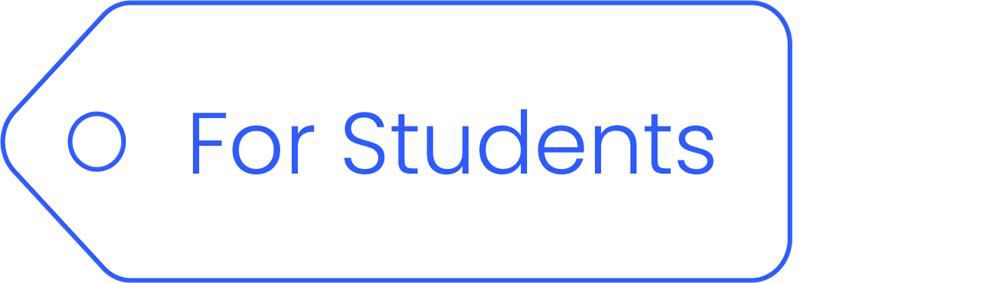
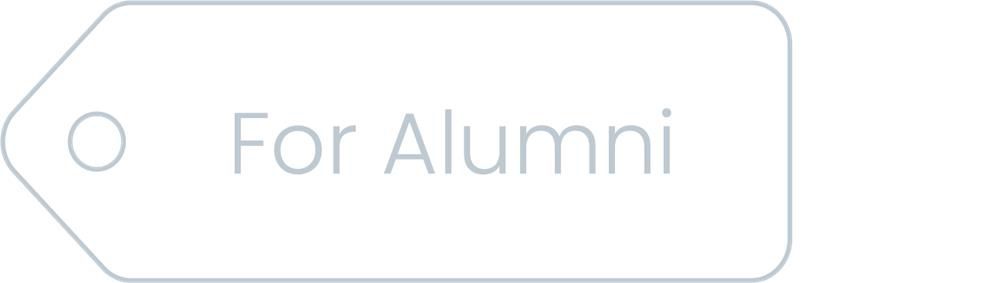
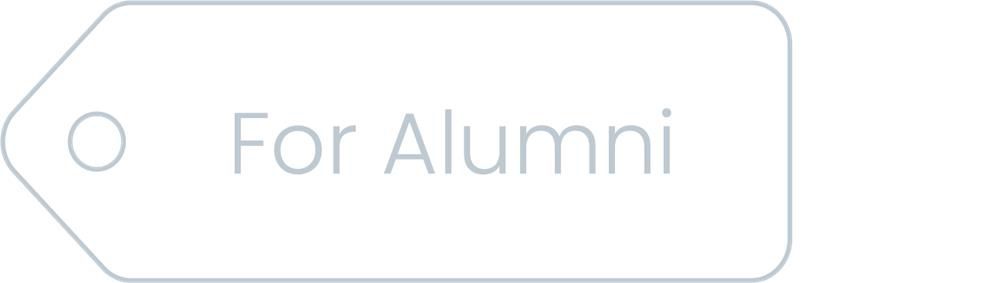
Overview
To prevent sensitive/personal data breaches caused by the loss of USB storage devices, the University has implemented a NEW policy on the ESET USB Endpoint Encryption (EEE) software to MANDATE write encryption on the USB drive being used in staff PC.
Under the New Policy *…
All data written to USB must be encrypted;
Existing unencrypted data in the drive would still be accessible (but READ only)
* Effective Date: Administrative staff (24 May 2021), Teaching/Research Staff (5 July 2021)


By encrypting sensitive / confidential data with a password, USB encryption helps you to protect these information from leakage due to lost of USB drive.
Your office computer should be running domain-joined Windows 10, having ESET Endpoint Security installed and logged in using your SSOid.
You will only able to read the file on the unencrypted USB drive on your office PC.
Simply put your files inside the 'Encrypted' folder. Files will be automatically encrypted and a password (created during the preparation of the USB drive encryption) is needed to access them from home PCs. Refer to the "Training/Tutorials" for details.
No. The password is needed only when you are going to access encrypted data from non-HKBU or home PCs using the ESET Endpoint Encryption Go. Refer to the "Training/Tutorials" for details.
You may reset the password using an office PC. Refer to the "Training/Tutorials" for details.
To update these files simply reset your password from the USB Encryption program by clicking “Yes” and follow the on-screen instructions. Refer to the "Training/Tutorials" for details.
At the moment, USB installed with EEE cannot be used between PC and Mac. Be sure to encrypt all sensitive / confidential data with a password (using 7-zip, for example) before saving them in other removable media.
To apply encryption to the USB drive, it must
1. Have no hardware or software encryption applied before
2. Be formatted in either FAT32 or NTFS
3. Contain only 1 partition
4. Be recognized as a USB storage device
5. Be configured using MBR partition scheme (for USB hard disk)
6. Have no single file size greater than 3.99 GB
In other words, encryption is not supported in the following scenarios:
a. USB memory card reader
b. Internal storage in mobile phones
c. USB drive with built-in encryption
d. USB drive formatted in exFAT
e. USB hard drive with multiple partitions
f. USB drive configured using GPT partition scheme (common in those with storage over 2TB)
In these cases, you may continue using the USB drive without encryption and only can read files from it.
You may prepare the below information and contact our Service Call Centre at 3411-7899 or email hotline@hkbu.edu.hk for assistant.
1. The brand/manufacturer of the USB drive.
2. The model number of the USB drive.
3. The storage size of the USB drive.
4. The IP address of the office PC.
5. The computer name of the office PC.
6. Your SSOid.
You may prepare its hardware specification (e.g. URL of the product website) together with a screen capture of the error and contact our Service Call Centre at 3411-7899 or email hotline@hkbu.edu.hk for assistance.
The error may be caused by a software conflict between EEE and Acrobat's 'Sandboxing Security Protection' feature. To fix the problem, please try going to the Edit->Preferences->Security (Enhanced) page and uncheck the 'Run in AppContainer' setting under the Sandbox Protections section. Click here for more details.
It is noticed that on some home PCs, user may take a longer while to save files in encrypted drive. If it happens to you and you need to frequently save files to the encrypted drive, consider installing the 'ESET Endpoint Encryption (EEE) Home Agent' to mitigate the situation. Refer to the user guide 'Using the ESET Endpoint Encryption (EEE) Home Agent at Home' for details.
Make sure all encrypted data has been properly transferred in advance as doing so will permanently delete all encrypted data.
1. Plug your USB drive into an office PC.
2. On the office PC, right-click on the ESET Endpoint Encryption tray icon, then select "Removable Media", and finally select "Removable Media Encryption".
3. Select the drive you wish to have encryption removed. Click "Remove".
4. Read the warning message. Click "Yes" if you would like to proceed.
5. The encryption has been removed from your USB drive. Click "OK" to finish. Done.